An important part of my daily blogging routine is monitoring mentions of me or my blogs on the Internet.
Yes sounds very vain! And this is why bloggers normally refer to this as ‘Vanity Alerts.’
I’ll tell you how I do it below — but first let’s talk about why it’s a common blogging practice.
How Vanity Alerts Work
Vanity alerts involve using email alerts and/or RSS feeds to automatically notify you of the use of specific keywords such as your name, your blog’s name, and your blog URLs in blog posts, news articles, twitter…..
While this seem quite egotistical they are important.
It means you are automatically notified of any conversations relating to yourself, your blog(s) or any posts you’ve written regardless of whether a person has remembered to pingback your post or included you in a @reply on twitter.
My approach is to check all alerts to see what and/or why someone’s written about me, my blogs or a post. Where appropriate I’ll engage in conversation with the blogger while also using it as an opportunity to build a relationship.
Vanity alerts also useful for:
- Tracking specific blog posts in terms of how successful they’ve been at generating conversations on other blogs.
- Monitoring plagiarism and inappropriate use of blog posts.
How To Set Up Vanity Alerts
The easiest way to set up vanity alerts is using RSS feeds in folders in Google Reader.
Here are the tools I use (and why) for my vanity alerts:
#1 Ice Rocket
Ice Rocket is an Internet search engine that specializes in searching blogs.
Other blog search engines commonly used for vanity alerts are Technorati and Google Blog Search. While I use both Technorati and Google Blog Search I prefer Ice Rocket as it’s more reliable.
Setting up Ice Rocket feeds is a simple as:
- Go to Ice Rocket homepage
- Add your search term — for your name remember to enclose with quotes
- Click Search

- Scroll down the search results page to the Subscribe section and copy the Feed URL for the search term
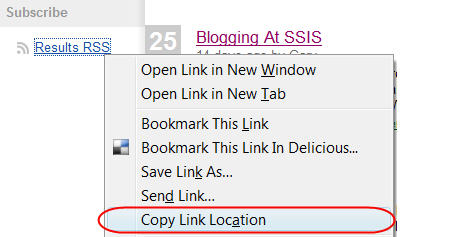
- Open up your Google Reader account and click on Add a subscription
- Paste the Feed URL into the Add a subscription box
- Click Add
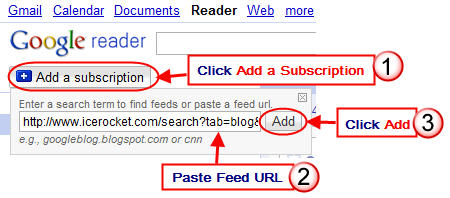
- And finally to keep all your subscriptions easier to manage – set up a folder in Google Reader for your Alerts
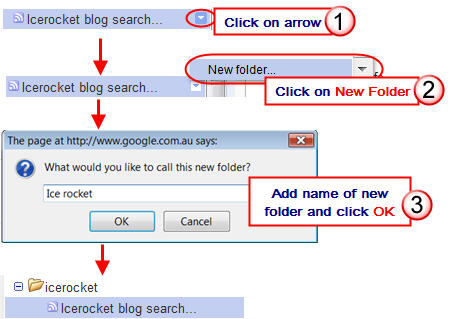
You repeat this process for each search term. For example I have separate Ice Rocket searches for:
#2 Google Alerts
Google Alerts is a service offered by Google which provides the option to be notified by email or subcribe by RSS feed.
It offers six types of alert searches based on what it searches: “News”, “Web”, “Blogs”, “Comprehensive”, “Video” and “Groups”.
I use a ‘Comprehensive’ alert as it includes results from multiple sources (News, Web and Blogs) and subscribe by RSS feed.
Please note, unlike Ice Rocket which immediately returns search results, Google Alerts take time to feed the search results through.

#3 Search Twitter
Search Twitter is a popular tool for monitoring keywords on twitter using RSS.
Using it is simple:
- Go to Search Twitter
- Add your search term and click Search
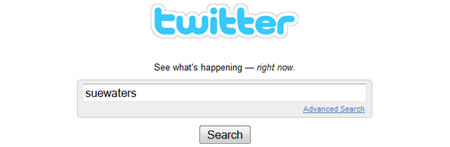
- Copy the Feed URL for the search term
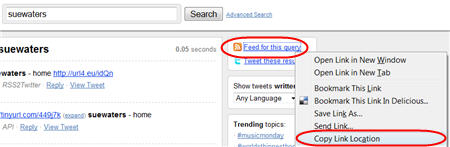
- Add the Feed URL to Google Reader same as you did for Ice Rocket
#4 Backlinks
Backtweets is searches links on Twitter (including those that have been shortened) so it really useful for monitoring any tweets that have links to blog or posts (which Search Twitter isn’t very good at).
All you need to do is:
- Go to Backtweets
- Add your blog URL and click Search
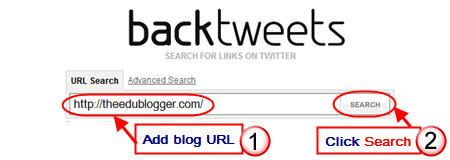
- Copy the Feed URL for the search term
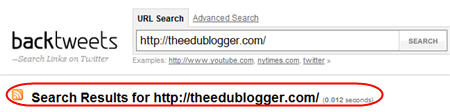
- Add the Feed URL to Google Reader same as you did for Ice Rocket
FINAL THOUGHTS
While I’ve shown you how to use these tools for Vanity alerts — you can also use them to monitor any keywords.
For example, you could create an alert on a current news event such as Hurricane Ida so your students can monitor the differences between updates on Web 2.0 compared to traditional media outlets.
If you are enjoying reading this blog, please consider ![]() Subscribing For Free!
Subscribing For Free!
really good…I’ll try to use….thanks for sharing
This is great, I was looking at something similar a while ago and found you can get similar results with monitor this and a netvibes account.
I also use google reader for other feeds as well and haven’t come to anything firm on one vs the other.
I also assisted an academic recently to do something similar on a specialised topic using rss and his reader, it works a treat.
Thanks Sue. That was a pretty easy process since I already have a Reader account. The information it provides will come in handy!
@Gail P, definitely handy to know and really easy to set up if you are using Google Reader Also cool tricks for using with students.
Thanks for this, Sue, it’s a very useful post because although I monitor my stats through WordPress regularly, this is a more efficient way of gathering the whole lot together, and as you say, it harvests the ones that don’t include a pingback.
But I wonder, is there any way of refining the search so that it doesn’t harvest instances of other people with the same name? There are so many Lisa Hills out there, but only one of them is me!
@Lisa Hill, yes having a common name can be a problem. My personal favorite at the moment is Ice Rocket because it’s search results are more reliable. I suggest you see how you go with Ice Rocket.
I have similar issue with my name on Google Alerts (since it checks news services) but it gives me a chuckle with some of the stuff I get up to (that I don’t). The other option is to look at creating a more unique name e.g. use a letter from your middle name but that is hard if people are already used to your current name.