Let’s be honest video’s are cool. Fun to create and enjoyable to watch. Unfortunately video sharing websites such as Google Video and YouTube are often blocked by schools which causes problems if you want to embed videos from these sites into blog posts.
The good news is you don’t have to upload your and/or your student videos to video sharing websites and then embed the videos from these sites into blog posts; instead you can upload and embed them directly into your blog posts.
Benefits of Videos
Videos offer so many benefits for learning:
- Great for illustration purposes; can be supported by text and interactions
- A 20 second video can easily replace a full page of text, especially when trying to explain a detailed process or activity (i.e. “How To”)
- Fantastic for recording excursions e.g. video the excursion and edit into a movie of less than 5 minutes. Get students to view the video and reflect on what happened during the day, what were the high points etc
- To show others what the students are doing so that the community can feel part of the learning environment
- Highlight, freeze-frame or slow-motion an event can be of incredible benefit e.g. playing a musical instrument
- Pictures in a textbook seem quite boring compared to real scenario shown in videos
- Subtitles, on-screen labels or voice-overs are of immense benefit to the language deprived learner and second-language students
- Videos stored on-line allow students to review at their own pace on demand
Creating Videos
Free desktop applications for creating/editing videos include:
1. PhotoStory 3
PhotoStory 3 is downloaded free from Microsoft (if you use Windows Operating System). However you will need to also have at least Windows Media Player 10 on your computer (you can download Media Player 10 here!). It’s really easy to use; allowing you to create videos from photos and images.
For information on how to use PhotoStory 3 check out David Jake’s:
- Using Microsoft Photostory 3 Manual (which you can download and print)
- PhotoStory 3 Video Tutorials
2. Windows Movie Maker 2
Movie Maker 2 is free software that comes with Windows Service Pack 2; so if you have Windows you should have it installed already on your computer (you can download it from here). It’s fairly easy to use and movies can be created from importing videos, pictures, audio and music. Here’s my instructions on how to use MovieMaker 2.
3. iMovie
iMovie is free software that comes with Macs. It’s fairly easy to use and movies can be created from importing videos, pictures, audio and music. Here are video tutorials for using iMovie.
Uploading Videos Directly To Your Blog
Edublogs allows you to upload videos, up to 20 MB in size , directly to your blog. Supported video formats include mov, mp4, 3gp, wmv and avi. Ideally it’s best to keep your videos short (i.e. less than 10 minutes) to ensure they load quickly when your readers view them.
- On your blog dashboard, go to Write > Post
- Click Add Video button and navigate to the area of your computer that has the video file you wish to upload
- Select the video you want to upload and click open. Be patient –will take time to upload depending on size i.e. several minutes
- Once uploaded click on Insert into Post.
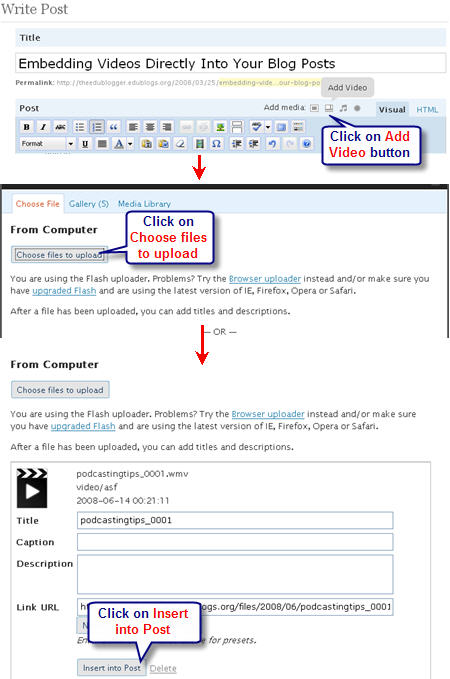
- Your video will appear as a link in your post. Your readers just need to click on the link and your video will start playing — there will be some delay while your video is buffered.
Below is an example of a video I’ve uploaded directly to this blog.
Uploading m4a Video Formats
Read Ken Pendergrass’s Getting your Garageband podcasts to work with Edublogs and other video hosting sites post for excellent explanation and instructions of how to upload m4a files to Edublogs. Here is a video tutorial on how to use Garageband to create podcasts.
Thanks Ken for sharing your great tips with us.
FINAL THOUGHTS
We hope you enjoy creating/editing your own movies. Let us know how you go uploading to your blog. We would also like to hear your tips for creating movies.
If you are enjoying reading this blog, please consider ![]() Subscribing For Free!
Subscribing For Free!
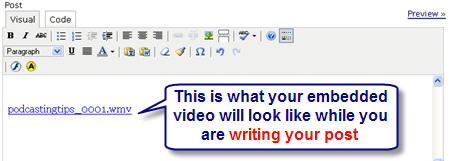
Thanks Sue!!
I’ll upload to YouTube first! Great help and VERY appreciated!!
Jasmine
P.s do you know how to make bloggie videos smaller? The 3 min clip was well over 20 mb??
Hi Jasmine, unfortunately video formats can be really annoying this way and while you can reduce file size you can end up affecting the video quality.
The best option is to upload to a video hosting web site as they’ll tend to optimise the file size and quality while uploading. If some video hosting websites are blocked in your District – then try Schooltube as most allow it.
Also when embedded from a video hosting website it is within a player where as when you upload directly to your blog post it is added as a link — which isn’t as good.
HELP!!
I am new to blogging and have spent an hour trying to upload a MOV (5 min movie I filmed on my Bloggie) to my edublog!
I cannot for the life of me figure it out. It is saying it is too big. I then tried to compress it and then went to Zamzar to convert it from a MOV to AVI. But then Zamzar said the file was too big to convert! GRRRRR
IM STUCK! HELP!
Hi Jasmine, can you check the file size you are uploading? It needs to be less than 20 MB and you also need to check how much storage space you have. You’ll see it displayed on under your Right now Module in your blog dashboard.
Alternatively, you’ll need to upload it to a video hosting website such as YouTube or Vimeo and then add it using their embed code.
@msbush Edublogs.TV is currently in beta phase of development and this is why we don’t have any support documenation.
We’re planning on giving .tv a huge revamp later this year so we’ve kinda stalled / stopped development on it for the moment. Until that happens the features of Edublogs.TV remain how they are. I recommend you consider other video sharing web sites for now like Vimeo or Blip.TV.
Hi,
I was just wondering if you have used Edublogs TV before. I used to use this site to upload videos, obtain the code and insert them into my posts on my edublog.
However the last couple of videos I uploaded have not worked. Would you know why?
I’ve gone on the Edublogs help and support site and googled it but my particular problem has not come up.
Robyn
I have successfully uploaded videos to my teacher blog until today. No matter how I try to upload either using browser uploader or flash uploader the file is shown once uploaded but when inserted, it does not create a link. I am trying to upload a 4.9 mb video podcast file which is a mov. (quicktime)
Thanks,
Chris
@Chris, You need to follow the instructions on this page especially step 7 and 8.
Are there any plans to have an Edublogs video player, similar to the WordPress video player? The problem I have with uploading videos from my computer as a link is that it stays in whatever format you uploaded. So, if my students’ parents use a mac and my link is a .wmv, they will not be able to open it without some effort. Or vice versa. For example, your link above wouldn’t open on my mac without me first saving it to the computer and then finding an application to open it.
With video players (like WordPress video player), the video is rendered compatible when you upload it. It’s also nice not to have to link to another page. I’ve been working around this by uploading my videos to edublogs.tv and then embedding the video into my post. Is there a plugin I could use to post videos directly into my blog, like WordPress video player?
At the moment no. Your best solution is exactly as you are doing. I’m hoping when we upgrade to the latest version of WordPress MU this will be different. However I won’t know until the upgrade happens. When is it planned for? Not sure – sorry 🙁
Thanks Sue. I’ll give that a go. I managed to upload a video with an image embedded into my blog using photobucket, but I’m not sure how I’ll go getting into it at school. So if that doesn’t work I’ll switch it over to edublogs.tv. Thanks for the quick response, I was really beginning to tear my hear out. Cheers.
@Sue Mac I meant to replied to your question by email but now aren’t sure if I did. Read my response to Mannardi below because it is similar.
@mannardi When I originally wrote this post Edublogs was using a different version on WordPress and it used a different method of playing the videos – so they did play embedded within your post. Now it works by downloading the videos into your media player e.g. windows media player. Which is good for video podcasting but maybe not what you want for online viewing.
A better option may be to upload your video to Edublogs.TV and then use the embed code to embed into a blog post.
Hi,
Thanks for the great instructions, you got me a couple of steps further. I ran my webcam recorded video through movie maker to reduce the size and I’ve now got it in my gallery and posted the link to my blog, then when I try to play it I get the following error:
Windows Media Player cannot play the file because a network error occurred. The server might not be available. Verify that you are connected to the network and that your proxy settings are correct.
I get the same message when I try to play your video on this post.
The other thing I’m wondering is if it’s possible to embed not only the link but a visual of the opening frame of the video onto the blog page, I’ve been able to do this in blogspot, but not sure how on edublogs.
Thanks!
I am very new to all of this and am still struggling to manage my site. I did have videos embedded from Teachertube but that is no longer working. I’ve tried to upload directly into Edublogs and it appears successful to a point. Whereas before the video automatically opened now you need to click on the link and you are then asked if you want to open it with Windows media player. Will someone using a Mac be able to open the video? I preferred it to start the video automatically.
Here is the link.
http://macmsue.edublogs.org/2008/03/29/brighton-beach/
Thanks Ken – I’ve updated the post and linked to your post so readers can visit your blog to learn how to embed m4a videos. Thanks again for the post it was excellent.
I actually prefer using MovieMaker, awyatt, because that is what I’m used to however new people do find PhotoStory faster to learn. Like you I prefer having the more advanced video editing features offered by MovieMaker. Ideally I recommend using a camera that records in avi format because there is no need to convert (which is why I use a Canon PowerShot). We normally convert with SuperC but does take lots of mucking around to get right. Which online converter do you use?
I would offer that if text is an important part of your video, you will probably be happier with Movie Maker than Photostory 3. Photostory 3 is very simple to use, but it also does not allow for a lot of editing or fine tuning of transitions, etc. Also, if you have video clips from a digital camera in .mov format, you will need to convert to either .avi or .wmv format before importing. We use an on-line converter for this purpose.
Sue-
Thanks so much for this. I have a similar post for people trying to get podcasts created in Garageband to work properly in post here at Edublogs: Getting your Garageband posts to work in Edublogs